Click on the liabilities portion of this financial statement
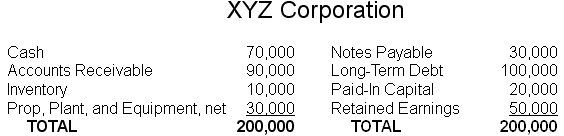
 Once a student enters or selects their answer they click here to submit it. Students always have the option to submit don't know by clicking here without an answer.
Once a student enters or selects their answer they click here to submit it. Students always have the option to submit don't know by clicking here without an answer.
 If desired, administrators may give students the ability to check their answers before submitting them.
If desired, administrators may give students the ability to check their answers before submitting them.
 If desired, administrators may give students the ability to open tutorial pages relevant this question before answering it.
If desired, administrators may give students the ability to open tutorial pages relevant this question before answering it.
 Students click here to reset the question so they can start over.
Students click here to reset the question so they can start over.