Here is the distribution of the length of a call at a call center:
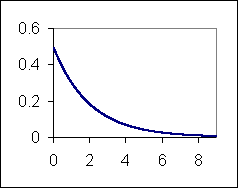
The distribution's mean and standard deviation are both 2.0. Each day a sample of 100 calls is selected and the average length of those calls is recorded. Check all the items below that describe the distribution of those sample averages.
 Once a student enters or selects their answer they click here to submit it. Students always have the option to submit don't know by clicking here without an answer.
Once a student enters or selects their answer they click here to submit it. Students always have the option to submit don't know by clicking here without an answer.
 If desired, administrators may give students the ability to check their answers before submitting them.
If desired, administrators may give students the ability to check their answers before submitting them.
 If desired, administrators may give students the ability to open tutorial pages relevant this question before answering it.
If desired, administrators may give students the ability to open tutorial pages relevant this question before answering it.
 Students click here to reset the question so they can start over.
Students click here to reset the question so they can start over.