In the box below, the formula in cell B6 is: =B4-$B5
If cell B6 is copied and pasted into cell E13 what number will be displayed? Type the number in the box below. Cell E13 has not been formatted.
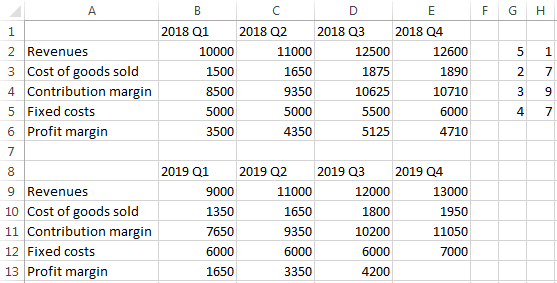
 Once a student enters or selects their answer they click here to submit it. Students always have the option to submit don't know by clicking here without an answer.
Once a student enters or selects their answer they click here to submit it. Students always have the option to submit don't know by clicking here without an answer.
 If desired, administrators may give students the ability to check their answers before submitting them.
If desired, administrators may give students the ability to check their answers before submitting them.
 If desired, administrators may give students the ability to open tutorial pages relevant this question before answering it.
If desired, administrators may give students the ability to open tutorial pages relevant this question before answering it.
 Students click here to reset the question so they can start over.
Students click here to reset the question so they can start over.